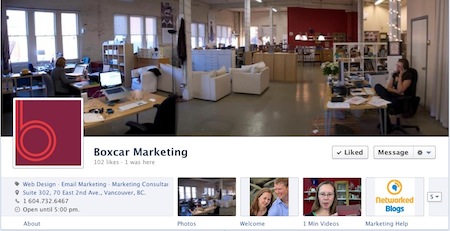Facebook recently announced Facebook Timeline for business and brand pages! Instead of the old Facebook layout with Page Tabs, we now have Timeline Apps.
Timeline Apps help brands tell their story and engage with fans through contests (like the Antavo and Strutta) as well as through apps for shared interests such as travel, food and photos. Some of the most popular apps are TripAdvisor, Goodreads, Pinterest and Causes. (Add apps to your timeline.)
So far, we like the new Facebook Timeline because instead of having apps hidden in a left-hand sidebar, Timeline Apps are now right below the main cover image in a horizontal top navigation bar. Only 4 apps can appear at the top, with a maximum of 12 apps listed on your Timeline.
The other nice thing about the new Timeline for Business Pages is that not only are apps more prominent than page tabs, but there’s more opportunity for customization in how apps appear on your Timeline.
Here’s are 3 easy ways to use, edit and promote apps on your Facebook Timeline.
1. Rearranging The Apps On Your Timeline
You can list a maximum of 12 apps on your Timeline and, other than Photos which can’t be moved from the first position, you can rearrange these in any order you wish.
To rearrange apps:
- Hover over the app and click on the pencil icon
- Choose the app you want to swap it with
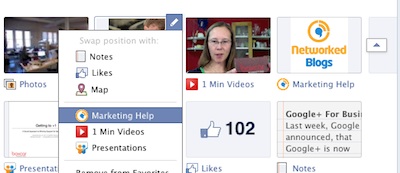
Remember that most visitors to your Timeline will only see the top row, so make sure that the 3 apps you choose to list at the top are the most exciting or interesting apps for visitors. Depending on your apps, this could be giveaways, videos or blog content.
2. Changing Your App’s Name and Thumbnail Image
Changing the name of your Page Tabs was possible before, but now you can also change the image associated with your app.
To change an app’s name and thumbnail image:
- Under the pencil icon, choose Edit Settings.
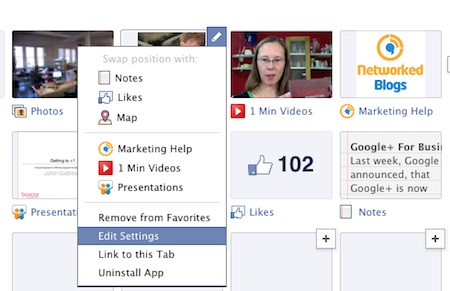
- Here, you can change your Custom Tab Name (make sure to click Save before you click Okay) or you can change your Custom Tab Image.
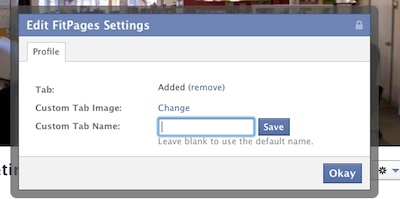
- When changing your app’s thumbnail image, the image you upload can be a maximum of 111 pixels x 74 pixels. We suggest using an image close to the maximum size in order to take advantage of the space.
Experiment with different photos, text, and calls to action for your thumbnail images to test out what works with your Facebook fans.
3. Promoting Your Apps Using Facebook Timeline
Because there’s no default landing tab anymore, promoting apps is a bit trickier. For example, you can still use fan gates (or like gates) on a contest app so that only those who have liked your page can see the contest details. But driving traffic to that contest is all the more difficult. This is true for all Timeline Apps.
Here are 3 ways to drive fans to your Facebook Timeline apps:
- You can post a status update about your app and link to it. Get the link for your app under the pencil icon by choosing “Link to this Tab.”
- If you want to promote the app for 7 days, you can post a status update as mentioned above but then pin your post to the top of your Facebook Page. A pinned post has a orange flag in the top right corner and remains at the top of the page for 7 days. After 7 days, the post will return to the timeline under its original post date.
- You can also run a Facebook ad and link to your app. Follow the same instructions as above to find the link for your app.
Looking for more help managing Facebook pages?