GA4’s Traffic Acquisition report is comparable to Universal Analytics All Traffic > Channels report (aka my most favourite report).
Below is Universal Analytics All Traffic > Channels report. What I like about this report is the breakdown of traffic by default channel grouping (direct, paid search, display, email, social, etc.). From this report we can see metrics related to acquisition (users, sessions), behaviour (bounce rate, session duration), and conversions (either goal conversions or ecommerce conversions).

GA4’s Traffic Acquisition report is similar, but users and sessions are tracked differently in GA4 vs. Universal Analytics. So even though the report looks familiar, there are some things you need to know.
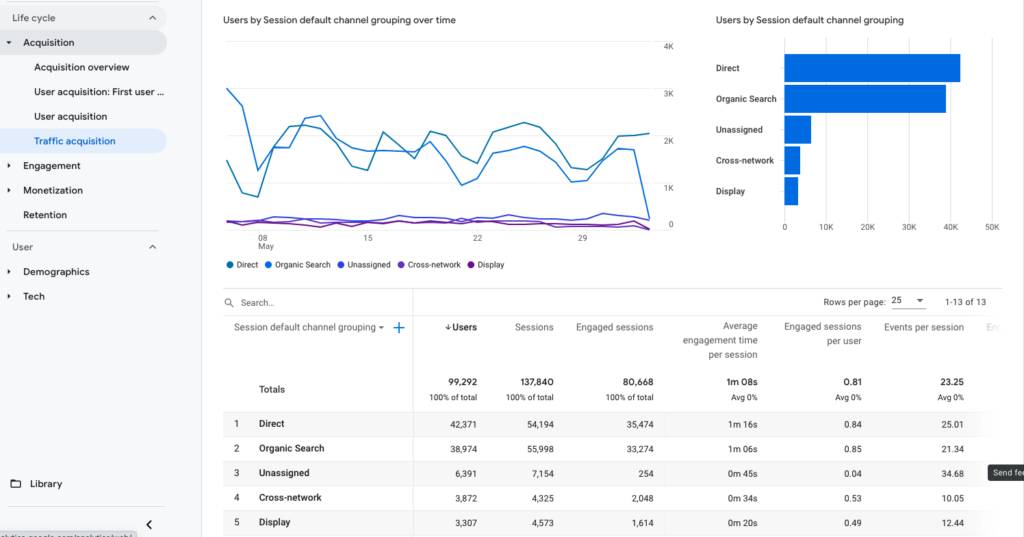
Comparing the two reports:
- The GA4 graph helpfully shows users by session default channel grouping over time whereas the UA graph just shows users over time. You can select channels and plot them onto the graph but GA4 requires none of the manual steps.
- The table of data in GA4 has many of the same metrics as in UA. Most people want to compare metrics between Google Analytics 4 and Universal Analytics. But you should understand the differences. For example, in UA “users” means total users but in GA4 “users” means users that have been active within a 28 day time period.
- GA4 uses Engaged Sessions and Engagement Rate while UA reports Bounce Rate. I think engagement is a better way to understand audience activity. Engaged Sessions in GA4 is the number of sessions that lasted longer than 10 seconds, had a conversion event, or had at least 2 pageviews or screenviews. For example, if a visitor to your site landed on a product page, scrolled down reading all the content, and clicked on product tabs to see more details or reviews then left the site, this is a bounce in UA but an engaged session in GA4.
- Events represent a fundamental data model difference between UA and GA4. In UA, we had to manually identify the interactions that we wanted to track as events. These often included button clicks for signup, file downloads, and other calls to action where there was no URL change. We also manually decided what to track as a goal conversion. In GA4, every interaction with the content is an event. Starting a session, viewing page, scrolling, downloading a file, etc. You can manually track other events, but many things are automatically tracked for you.
- Conversions in UA had to be manually set up based on events or destinations, for example, reading the thank-you page URL. In GA4, purchases are automatically tracked as a conversion (if you have ecommerce tracking on your site), but any event can be toggled on as a conversion. Go to the Configure section of GA4 to see existing events you might want to mark as conversion.
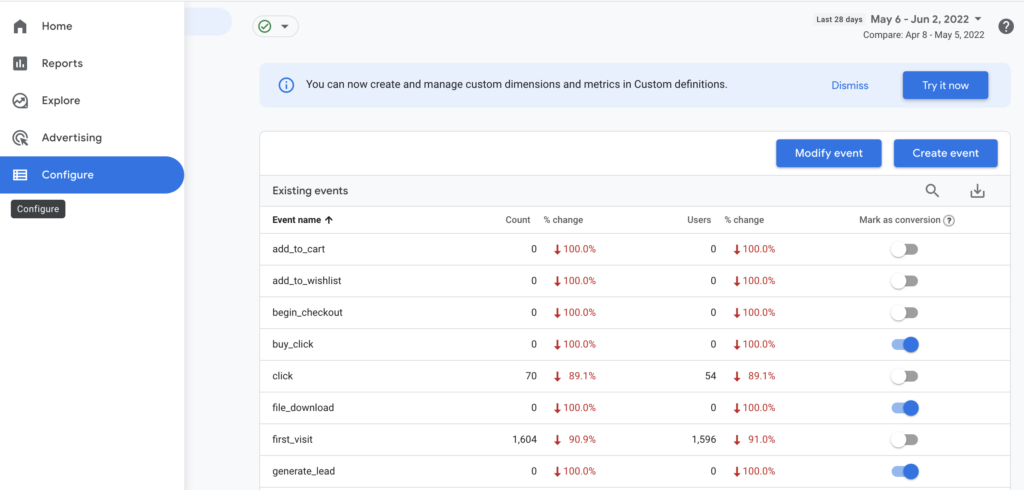
There are a few functional differences in the GA4 standard reports. In Universal Analytics, you could drilldown by clicking on Referral, for example, to see the sources of traffic that are identified as referral. In GA4, you can change the primary dimension or add a secondary dimension. But there is no drilldown in the standard reports.
Below is my full walkthrough of how to use the GA4 Traffic Acquisition Report.


