Most Boxcar Marketing clients are book publishers who are using Shopify to run their ecommerce site. They already have Universal Analytics installed. They are using Google Tag Manager to track events in UA, and subsequently have easily created their new Google Analytics 4 (GA4) property and added a new tag in tag manager to fire the GA4 tracking code. They have linked their Google Ads accounts, Search Console and other tools. Their next steps are adding ecommerce conversion tracking in GA4 and understanding how to use the new GA4 reports.
The tricky question is what to do about author websites managed by the publisher? Publishers often create separate sites to promote individual authors or titles. They run Facebook and Google ads to these sites and sometimes also manage list building and email marketing.
I highly recommend that publishers set up separate Google Analytics and Tag Manager accounts for these sites, and separate Google Ads accounts.
Below are the steps to do that. Estimate 45-60 min to complete the setup and troubleshoot.
Note: Even if you don’t have separate websites to manage, you can review these instructions to ensure that your main website is set up correctly.
1. Create a Google Analytics account for the author’s new website
If you already have UA installed on the author site, then add the GA4 property using GA4 Setup Assistant.
If this is a new website without UA installed, then log into Google Analytics, click Admin then under Account click Create Account.
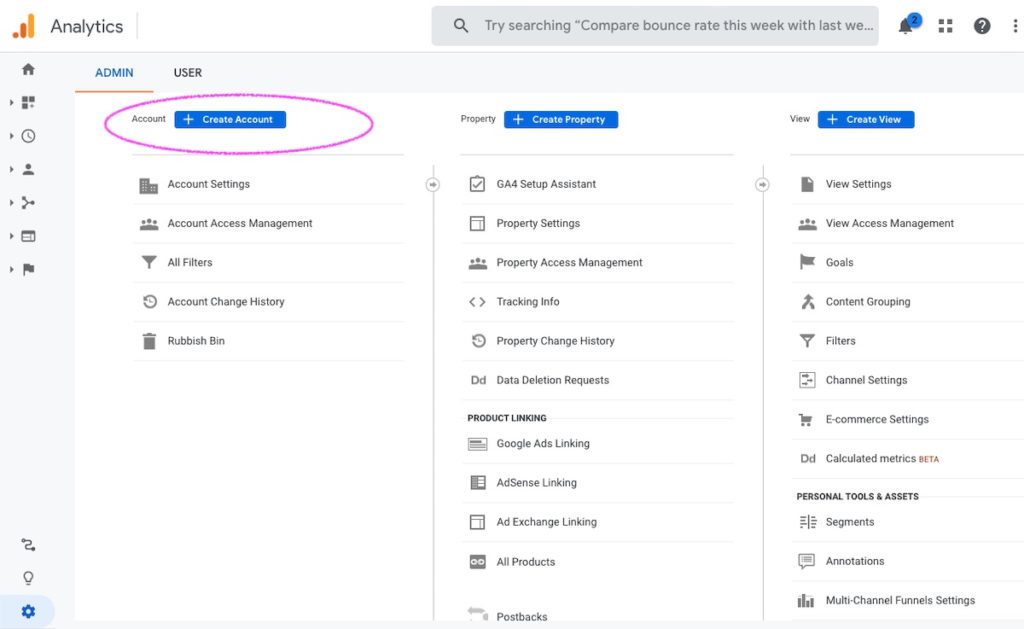
Be sure to create both the Universal Analytics and GA4 accounts. The default setup is for GA4. Click “show advanced options” to access the toggle for Universal Analytics.
2. Create a Google Tag Manager account
First, what is Google Tag Manager?
Google Tag Manager is tag management system that lets you easily control tags that fire code on your website. It is often used to put website analytics on a site, but also to add the Facebook Pixel and other marketing scripts or tracking codes.
Web developers used to put analytics code and pixel tracking codes into the website theme. But with so many different tracking codes, it is much easier to put one piece of tagmanager code into the theme and then control from Tag Manager the individual tracking scripts and when they need to fire.
Here’s a quick explainer video of Tag Manager.
Create a Google Tag Manager account for each individual website.

With Tag Manager, you will create the account then create a new container that will hold 2 tags — one each for UA and GA4. We’ll use Tag Manager to fire both the UA and GA4 tracking codes for sites using Squarespace or WordPress. If the site is on Shopify, then we’ll use Shopify’s setup for UA and Facebook Pixel, but Tag Manager for GA4.
If you prefer screenshots and written instructions, here’s some good guidance:
Setting up the tag for UA: https://help.zenoti.com/en/articles/2707102-how-to-set-up-tags-in-google-tag-manager
Instructions for setting up the tag for GA4: https://support.google.com/tagmanager/answer/9442095?hl=en
Aside from setting up the tags in Tag Manager, you must put the tagmanager script on the website.
Put the tagmanager script on the website.
For Squarespace. Use the code injection section of Squarespace to add the tagmanager code. https://back2marketingschool.com/google-tag-manager-squarespace/
For WordPress. First you will need to install and active Insert Headers and Footers plugin. Then visit Settings > Insert Headers and Footers. The script gets pasted into “Scripts in Header”. Save to store your settings.
For Shopify. Use Shopify’s integration for Universal Analytics and the Facebook Pixel, instead of firing them via Google Tag Manager. In the case of a Shopify site, Tag Manager will be added to theme.liquid (and checkout.liquid for Shopify Plus) and used to fire the GA4 tag only.
In a later step we will link both UA and GA4 to the Google Ads account so that both can be used to optimize campaigns.
3. Create a Google Ads Manager Account, then a Google Ads account for the site
What is Google Ads Manager Account? A Manager Account is an umbrella account that lets you use one login to manage multiple Ad accounts. You’ll create an ad account for the author website and manage it within your Manager Account. This way, down the line, if you have other author sites or publisher sites, then each has its own ad account and you manage each individually within the Manager account. This is ideal for author sites, because you can grant the author access to see only their ads, not everything you are advertising. If there’s a change in billing then it’s easy to swap it over to the author or yourself. And if they move publishers or hire an agency to manage their promotions, then you can revoke your access cleanly without affecting other ads.
About Manager Account: https://support.google.com/google-ads/answer/6139186
Setup Manager Account here: https://ads.google.com/home/tools/manager-accounts/
4. Confirm UA & GA4 are linked to the Google Ad account
In Google Analytics, you will have to go to the UA account and then to the GA4 account and link them to the ad account. There are other settings too related to linking search console, setting up event tracking.
Prefer written instructions and screenshots? Try these links.
https://www.bounteous.com/insights/2020/02/14/linking-google-analytics-4-properties-google-ads/
https://www.bounteous.com/insights/2018/06/05/linking-adwords-google-analytics-and-search-console/
5. Assign account access (for ads account and both analytics properties)
If you are working with an agency, consultant, or need to add other members of your team to the Analytics and Ad accounts, then in analytics, go to Admin > Account Access Manager. In Google ads go to Tools & Settings in the top navigation bar. If you need to add someone to Tag Manager, click on the Account then Admin > User Management.
Summary
The ideal setup for a website includes:
- Set up the Universal Analytics and Google Analytics 4 properties.
- Set up Tag Manager (account, container, tags) and install the tagmanager code on the website so that it fires the tracking codes. In the case of Shopify, you will use their integration for Universal Analytics and the Facebook Pixel, but for Squarespace or WordPress you will use Tag Manager to fire all the tracking codes.
- Set up Google Ads account for the website. Add it to your Google Ads Manager account.
- Link the Analytics and Ads accounts, and adjust any other settings for Search Console and data tracking.
With experience these steps become faster and are quite easy. Good luck with your implementation!


