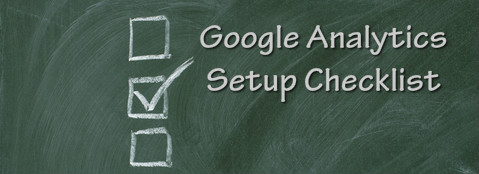
Google Analytics Setup Checklist for Agencies, Web Designers and Programmers
Google Analytics is one of those tools that you want to set up correctly from the beginning so that you can avoid headaches later.
1. Choose Your Preferred Domain (www or non-www)
To a search engine www.yoursite.com is different than yoursite.com. For this reason, you want to decide on your preferred domain so that when setting up Google Analytics and other accounts in the next steps, you are consistent in how you are entering the domain.
2. Every Website Should Have Its Own Google Analytics Account
Always set up a new website in Google Analytics as a New Account, not a New Profile under an existing account.
Tracking multiple client websites under the same account means that you can never grant one client admin access because they will be able to see all the other client profiles. Nor can you separate each website into its own account at a later time. If you set up multiple websites under the same account, you also won’t have a way to transfer administrative access to a client if they decide to change vendors.
Always make sure to set up separate accounts for each website.
A separate account means that clients can have admin access to add new staff users, new profiles and filters, and they are able to connect Webmaster Tools and Google Adwords to that account.
3. Synch Google Analytics with Webmaster Tools and Set the Preferred Domain
Google Webmaster Tools improve your site’s performance in Google’s organic search results and provide data on site health, performance and optimization opportunities.
http://www.google.com/webmasters/tools/
Log into Webmaster Tools and follow the prompts to add a site. Or from Google Analytics, go to Traffic Sources > Search Engine Optimization > Queries and follow the link to “Set up Webmaster Tools data sharing.”
Synching the two accounts means that within Google Analytics, you’ll be able to see search queries and related landing pages, as well as data related to site speed.
Once you have validated the Webmaster Tools account and paired it to Google Analytics, visit Webmaster Tools and under Configuration > Settings, set your preferred domain (either the www or non-www version).
You will also want to set an .htaccess 301 redirect on the non-preferred domain so that all visitors are redirected to the preferred domain.
4. Every Website Should Have A Profile for Raw Data
Profiles are basically different views of the same data. I advocate having at least 3 profiles:
- Raw Data: no filters, unaltered, pure data
- Test Data: the testing ground where you install filters, set goals and add stuff that alters the data. Once you know it’s working, then you add it to the Master Data profile.
- Master Data: the working copy of your data, this is the data you use for reporting.
At minimum, make sure you set up Raw and Master profiles.
Watch this video tip on Google Analytics Profiles.
5. Filter Internal Traffic
As mentioned above, filters are a way of permanently changing the data collected about your website traffic. A common filter is one that excludes internal traffic, i.e., from staff or 3rd parties like website designers/developers who may be freqenting the site and whose activities skew the data.
The best practice for creating an exclude filter is to create one filter and use it in all profiles. This way instead of creating a new filter for the Raw Data and recreating it for the Test profile and again for the Master profile, you just have a single filter applied to all profiles. You do this by selecting “Apply existing Filter to Profile” in the setup.
As mentioned above, it’s always good to test any new filters in the Test Data profile before adding them to your Master Data profile. Remember filters are a permanent change to the data. Make sure it’s working.
Need more? Here’s a blog post specifically on How to Filter Out Internal Traffic.
6. Set up Site Search
If your website has a search feature, then you want to track what visitors are searching for so that you understand what products or services are important to them and the terms (keyword phrases) they are using. Understanding how many pages into a site visitors go before searching or how many pages deep they go after searching is also important to content-rich sites or ecommerce sites.
7. Set up Event Tracking
A full introduction and set up instructions for Event Tracking is here:
https://developers.google.com/analytics/devguides/collection/gajs/eventTrackerGuide
Basically event tracking is super handy for tracking actions on your site such as clicks on Buy links that redirect the visitor to another website or clicks on links to download a whitepaper or submit a form.
Category, action and label are the three values we often track. For example:
Category might be “Exit Links.”
Action might be clicks to “Twitter,” “LinkedIn,” “Facebook,” “Buy on Amazon.”
Label might be the URL where the action occurred, i.e., the specific product page.
When Event Tracking is recording, it means that in Google Analytics, you can see how many visitors, for example, clicked to Buy on Amazon and from what product pages. In addition, you can set up Goal Tracking on Events. If you have a demo video and want to track how many people watch the video, the click to watch the video can be tracked as an Event, then the occurrence of the Event itself can be tracked as a Goal completion.
8. Set up Goals
While we’re talking about Goals, it’s a good time to review what types of business actions are often tracked as goals and would be good things to consider setting up in Analytics. Do this in consultation with the client.
Here’s a blog post on Goal Tracking in Analytics that you can use as a starting point for discussions with the client to see what types of website activies are important to their organization. It’s likely that you had this conversion when designing the website and figuring out the site architecture and calls to action, but it’s good to revisit those business goals at the launch stage so that Google Analytics Goals and Event Tracking are aligned with what the client hopes to learn from the data. It’s an especially important conversation to have if this is a website redesign and goals were previously set up in Analytics. Any URL paths that have changed may break key Goals that the client is already tracking. You can prevent lost data by talking about Goal and Event Tracking early in the process.
9. Connect Analytics to the Social Web
Google Analytics recently introduced Social Reports to Google Analytics. Under Traffic Sources > Social you’ll find instructions on identifying the social networks related to this website so that Analytics will track Sources, Conversions and Social Visitor Flow through the site.
10. Submit a SiteMap and Have a Robots.txt File If You Have Directories That Should Not Be Indexed
Bots, Crawlers, and Spiders are programs that travel the web indexing content. When a search engine crawls your site it is looking for the Robots.txt file in the top-level directory of your web server. The content of the file tells the search bot what directories to exclude or include in its crawl.
For example, here’s the New York Times Robots.txt
http://www.nytimes.com/robots.txt
Sitemaps on the otherhand are a great way to tell search bots about pages on your site that they might not otherwise discover. A Sitemap is an XML Sitemap and includes a list of the pages on your site. Sitemaps are particularly useful if you have dynamic content, archived content that is not linked from the website, or new pages that aren’t well linked or are otherwise difficult to discover.
Bonus #11. Check Your Page Load Times
Of course, you’ve optimized all the images and written beautiful clean code, but sometimes things don’t load as expected. Beyond your usual browser testing, make sure to check your page load times. Here’s the Google Page Speed Checker.
https://developers.google.com/speed/pagespeed/
Google recommends page load times of 2 seconds or less, and besides who wants slow loading pages! Visitors are more likely to click the back button on slow loading pages, and their patience is even less when viewing sites on tablets or mobile devices.
Here’s a video tip on Page Load Times and SEO:
Have a tip to add or a checklist of your own? Please share the link in the comments field.


