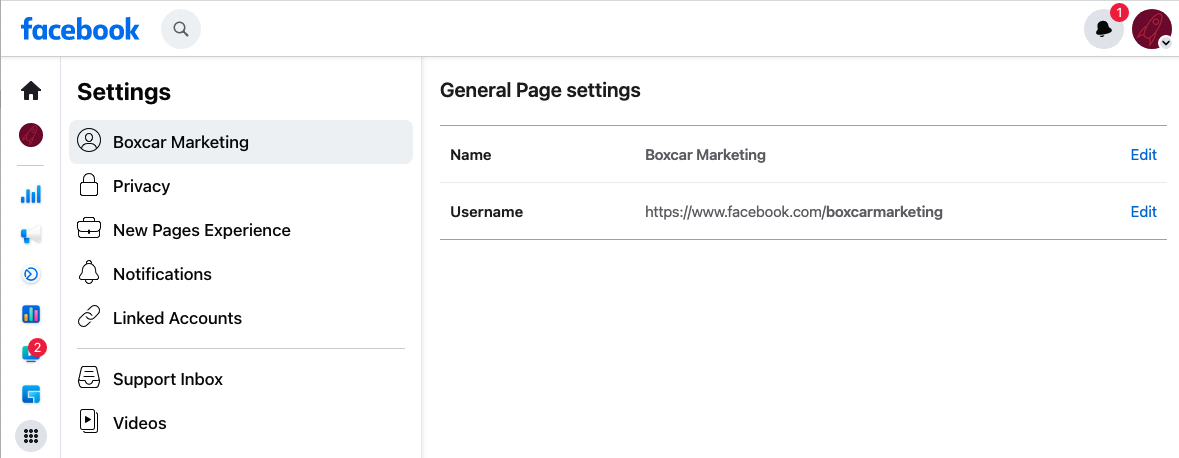
Need to change the name of your Facebook page? Rebranding on Facebook is available under About. You’ll need to be a Page Admin. Here are Facebook’s help center instructions for how to change Facebook Page Name or Facebook username.
Log into Facebook, 1) click About in the left-side navigation. Then 2) under General and Name, click Edit. 3) Enter a new Page name and click Continue.
Follow the same steps if you haven’t fully completed the Page setup. For example, do you have a trailing set of numbers after your Facebook username? www.facebook.com/your-username-116412033497576 etc. These are the same steps to Change Your Facebook Page Name or update your page details.
- Click About on the left side of your Page.
- Click Edit next to your Page’s name.
- Enter a new Page name and click Continue.
- Review your request and click Request Change.
Requests to change your Facebook name and username can take awhile but you will receive some notification. Usually it’s 3 business days. If your page is in Classic or New page experience mode then you may need to follow slightly different steps.
https://www.facebook.com/help/203523569682738?helpref=search&sr=1&query=change%20page%20username
In the past, you were stuck with whatever Facebook name you selected originally, but now if an organization rebrands, you can rebrand across social media in a much easier way.
Having the right username (no trailing numbers) is especially important so that you can properly share and link to your Facebook Page; plus a well-branded page helps people find you in Facebook search and Google search.
Need to Change Your Facebook Username (URL/vanity)?
- Click (drop down icon) at the top right of any Facebook page and select Settings
- Click Username
- Enter your new username and your password, then click Save Changes
To change your Page’s username, you’ll need to be a Page admin. Here’s a quick link to settings: https://www.facebook.com/settings/?tab=profile
Need to Change Your Twitter Name
Changing your twitter handle or username is also easy to do. Here are the steps for changing your Twitter name.
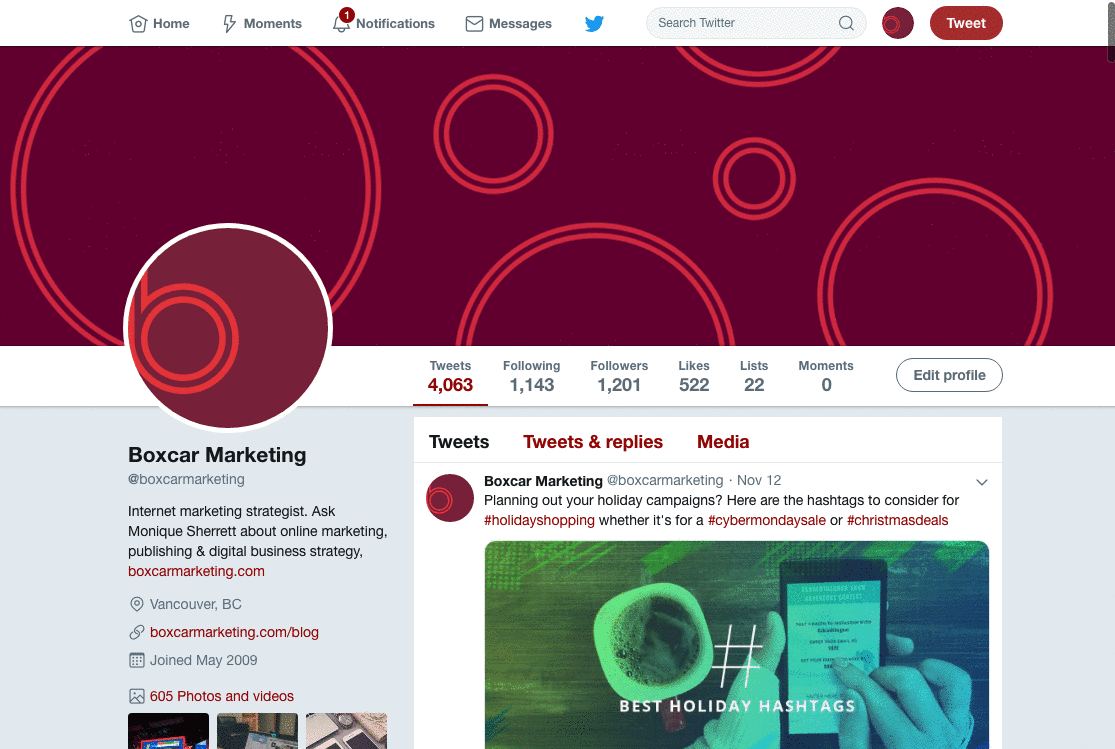
How to change your Twitter Username
- Log into Twitter and click your profile photo
- Select Settings and Privacy
- Modify your Username and Click Save
How to change your Twitter Display Name
- Log into Twitter and click Edit Profile
- Hover over the field for Display Name
- Modify your Name or bio, etc. Click Save.
Updated:
- Here’s a post on how to change your Twitter name without losing followers
- Need to change your Gmail name? How To Change Your Gmail Username


