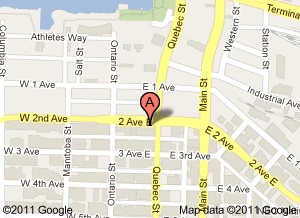
Google Places is Google’s version of a local business directory. Listings appear in Google search results under Places, with pins that locate businesses on a Google map. Google Places is excellent for online marketing because it’s a free and easy tool that boosts your website’s SEO and increases your chances of getting found online.
Unfortunately, what’s not easy about Google Places (as I recently found out) is figuring out how to enable it on your Google Apps account. Through trial and error here are the steps I took to enable Google Places on one of our clients’ Google Apps Account.
How to Enable Google Places on Your Google Apps Account
If Google Places isn’t enabled on your Google Apps Account, you’ll get the message: “This Service is Not Available. Google Places is not available for [your domain name].”
To fix this, you need to go to the Google Apps administrator control panel: https://www.google.com/a/cpanel/your-domain-name.com (your primary domain name is the domain name you used to sign up for Google Apps).
Go into the Organizations & users tab and click on the Services tab.
You’ll see a list of the core Google Apps services that are already enabled (Gmail, Google Calendar, etc.). Scroll down to the Other Google Services section and look for Google Places. Click “On” to enable.
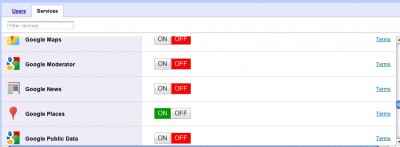
Next, go to http://www.google.com/places/ and follow the directions to set up your Google Places account.
For more help on using Google Places, read Inc.com’s How to Market Your Business Using Google Places.


