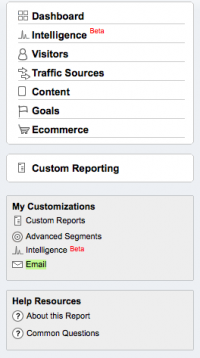May 15, 2012 Update: Here’s how to get Analytics reports sent to your inbox in the new Google Analytics.
Setting up your Google Analytics account to deliver your reports to your Inbox is a handy way to remember to monitor your web stats.
Go to your Dashboard page. Right above the visitor graph, there’s an Email icon. Click on it.
![]()
You’ll see 2 tabs, Send Now and Schedule. Click on the Schedule tab.
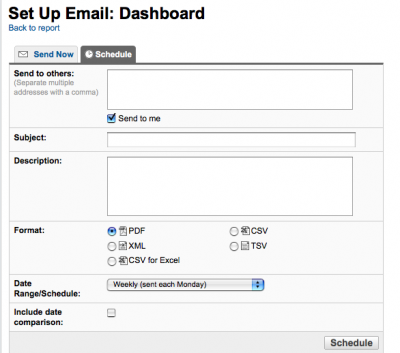
If you want the report to go to other email addresses, add them (the report is sent to you by default). Put a subject line, and a description if you want. Select the format for the report (we like PDF), and choose a timeframe—Daily (sent each morning), Weekly (sent each Monday); Monthly (sent first day of each month) or Quarterly (sent first quarter of each month). If you want, check “Include date comparison”. Click Schedule.
If you ever need to edit your settings, there is another Email icon in the left navigation under My Customizations. Click on that to manage/modify the scheduled emails.