April 26, 2012 Update: Here’s how to give someone access to your Google Analytics in the new Google Analytics.
Google Analytics gives you the ability to add users to your account and to grant them different levels of access. This is useful for when you want to share access to others in your company or when you hire an outside consultant who would benefit from looking at your web stats (like us). Here’s how to grant a user access:
Sign in to your Google Analytics. Click on Analytics Settings in the top left corner. Click on the User Manager tab near the bottom of the page. Note: you will only see this tab if you have administrative access to the account. If you only have user access, you won’t see the tab.

Click Add User.
Enter the user’s email address. For example: monique.trottier@gmail.com. Note: The email address must be a Google Account. If you’ve used iGoogle, Gmail, Google Groups, AdWords or Google Checkout you already have a Google Account. If not, you can create one here.
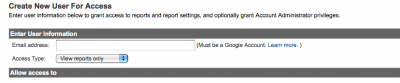
Choose the Access Type for the user. Your options are: View reports only or Account Administrator (this allows the user to edit your account settings).
Select the websites that this user will have access to. Click Add to move them into the Selected Website Profiles list.
Click Save Changes. The user can now login to your analytics using their Google Account email address and password.
If you want to edit the access for an existing user, click User Manager and find the user in the Existing Access list and click Edit. Here you can edit the user’s Access Type and the profiles that the user has access to.
![]()
When you give someone access to your Google Analytics, you are not giving them access to your Google Account. You are assigning their email address only to your Google Analytics account so they will only be able to view your Google Analytics reports.
If you need more help, here’s a video:


