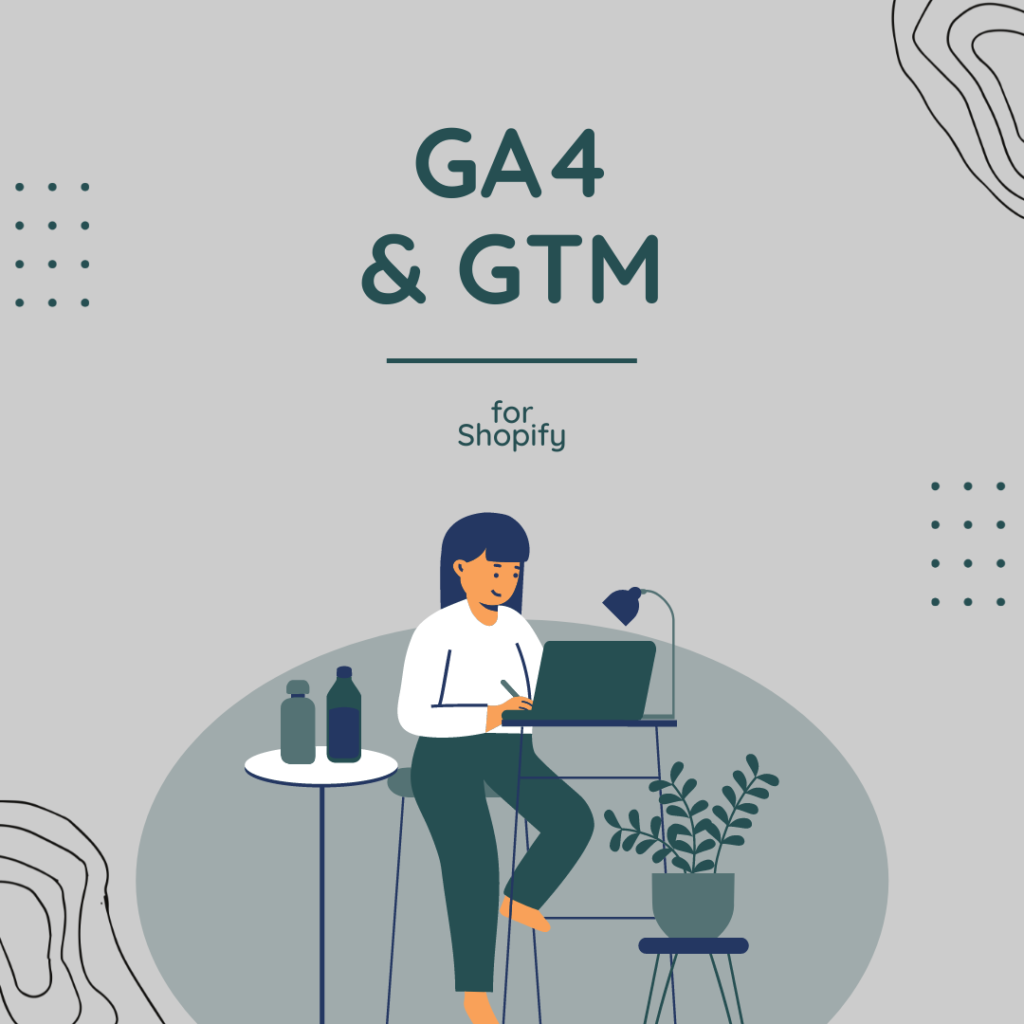
Getting started with Google Analytics 4 (GA4) is more complicated than most marketers would like, me included. Here is what I’ve learned about getting started with GA4 (so far).
1. Implement GA4 via GTM. GTM is definitely the way to go.
If you are following GA4 setup instructions that talk about GTAG (global site tag) then this is not what you’re looking for. GTAG is copy/pasted into your website theme whereas Google Tag Manager (GTM) uses a configuration tag that is triggered on all pages to do the same thing.
Because there are many events you want to track, GTM is a much better way to go.
GTM is a tag management tool so everything is in one place: GA4 event tags, Facebook Pixel tags, Google Ads tags, etc. If you put the GTM code on your site, then it’s once and done. Every other event you setup is managed in Google Tag Manager. This is great because you have all your tags in a single interface vs. some in tag manager and some hardcoded into the website.
The best recommendation is to install Google Analytics 4 via Google Tag Manager. Pick this system and then stick with it.
Below is the best video I have seen to date. Around the 8:00 mark is when the instructions for GTM start.
2. The basic GA4 analytics reports are (mostly) useless if you don’t configure events and conversions.
Marketers want to get going with the new GA4 reports. Most don’t want to learn tag manager, or how to push content to the data layer. Yet, it’s impossible to use GA4 out of the box. Ok, not entirely true, but if you want to actually understand your customer journey then you have to implement a more advanced tracking setup. For example, you have to implement ecommerce tracking and non-revenue conversions like newsletter sign up, click-to-buy from a retail partner, view search results, and view product lists or collections (to name a few). If you do not have a developer, or that developer does not work with Google Tag Manager, then it is next to impossible to set this up yourself. I have doggedly tried.
3. The best shortcut for Shopify websites is to use Analyzify’s app for Google Analytics 4 and GTM https://apps.shopify.com/analyzify.
Analyzify’s Shopify app “Google Analytics 4 and GTM” is a one-time charge of $249 USD. I’m 100% behind this app team. The install instructions and setup is clear. It’s easy to follow, even for less technical users, and they offer full-support. Hooray!
Analyzify also offers DIY instructions via their Shopify GA Kit, which is another great alternative if you feel extra tech savvy. But at the end of the day, you are going to spend WAY more than $249 worth of time implementing the code, trying to set up other events, and troubleshooting the madness. This app is a steal of a deal.
If you want to do it yourself, follow Analyzify’s Shopify GA Kit.
Analyzify’s Shopify GA Kit is a pretty easy install for Shopify users. The instructions offer step-by-step guidance, the pieces of code you need to add to your website, and the JSON file to save and import into GTM. Everything is neatly labelled.
I recommend you want the video tutorial twice. Once to see what you are going to do, and the second time to follow along step by step, pausing as you go: https://www.youtube.com/watch?v=hag6ucGxj5E
The written instructions and code snippets are found on this site. The link is also in the video description.
https://analyzify.app/shopify-google-analytics/ga4
If you follow Analyzify’s copy/paste instructions to the letter then you should get a goodly amount of ecommerce data set up.
Remember that GA4 takes 24-48 hours for data to appear so you’ll have to be patient. If you do not have a lot of daily sales then it is super handy to create a few purchases so that you can see what data appears 24 hours later vs. waiting for customers.
Again, the Analyzify DIY instructions are great so if you are familiar with GTM and Javascript then you will have minimal problems.
It is important to watch the video twice so that you understand the background context for what you are implementing and why. It’s also important to follow the exact steps.
My note of caution is that unless you really know GTM and understand the taxonomy for GA4 events then it can be a slog to implement this yourself. For example, the purchase event sends the list of items and price, but not vendor. So if you are a publisher and want to know sales by imprint, then the DIY instructions assume you know how to add those additional parameters. You need to be familiar with Javascript and how to push content to the datalayer in order to make the necessary changes.
I have spent a year noodling away at GA4 reports and more recently focussing on getting all the ecommerce event tags and event parameters enabled. I’ve not been entirely successful and I’m surprised that GA4 has a data threshold—a whole other problem—and that despite following clear instructions for adding event parameters, I still cannot get GA4 to report back all my parameters of interest. So many mysteries! This is why the Analyzify app is a winner. The help and support to get the data tracking as you want it is invaluable.
If you are using Squarespace or WordPress then watching the Analyzify DIY instruction videos will give you some clues as to what to do in your setup.
Good luck and happy analyzing!


