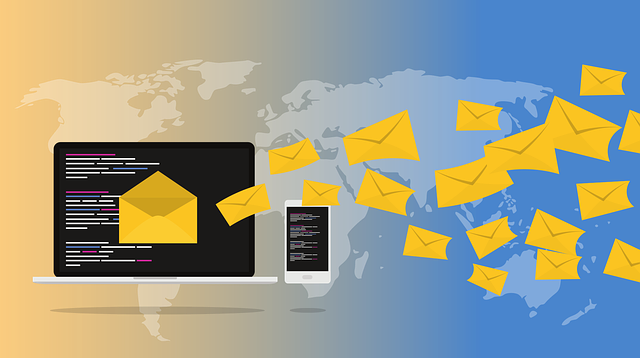
Update Oct 2018: The third-generation editing platform for Constant Contact does NOT offer an option to track email clicks through Google Analytics. If you are interested in switching, we highly recommend MailChimp or Campaign Monitor.
Why is integrating Google Analytics with your email newsletters so important? Because you want to track what visitors from the newsletters do on your site.
While most email marketing services track the clicks on links in newsletters, they don’t track important metrics about what visitors do after they click. When running an email newsletter campaign, you can track this data by integrating Google Analytics with your email tool in order to answer questions like, how long do visitors from the email spend on the site? How many pages do they visit? Do they convert, or how many goal completions do they make such as downloading a whitepaper, purchasing a product or requesting a quote? What’s the conversion rate for newsletter visitors vs. non-newsletter visitors?
Knowing this information allows you to measure the success of your email newsletter efforts.
To further understand what newsletter traffic does on your site, once Google Analytics integration is set up, you should also create an advanced segment in Google Analytics to isolate your email traffic so you can look at visitors from your email campaigns in relation to other audience segments.
How to Add Google Analytics Tracking Code to Constant Contact Emails
Note: the below is from the second-generation editor and the third-generation editor does not offer a Google Analytics options.
1. Log in to Constant Contact.
2. In the Emails tab click on the email you want to schedule.
3. In Email Settings, once all of the fields are correctly filled out and you have a Send To List selected, click Schedule in the top right corner.
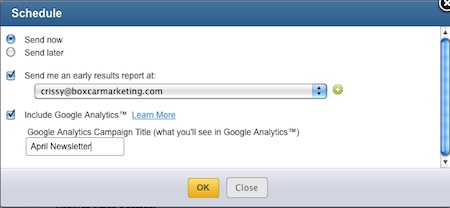
4. In the Schedule pop-up window select Include Google Analytics and enter in a Google Analytics Campaign Title. This is what you’ll see in Analytics to identify your email so choose a naming convention that will make sense when you’re looking at your Analytics reports. If you send out a monthly newsletter, use the name of the month/year as your campaign title. If your newsletter is topic-based, then perhaps include the subject keyword. i.e., Apr-12 News: Facebook Tips
5. Click OK.
View Your Campaign Reports in Google Analytics
1. Log into Google Analytics and in the sidebar select Traffic Sources > Sources > Campaigns
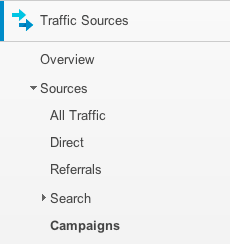
2. Here you’ll see your Campaigns listed by Campaign Title. By default, the Campaign Source is the same as your Campaign Title and the Medium is auto completed as email.
Additional Resources:
Adding your Google Analytics ID to Constant Contact to Track Events


